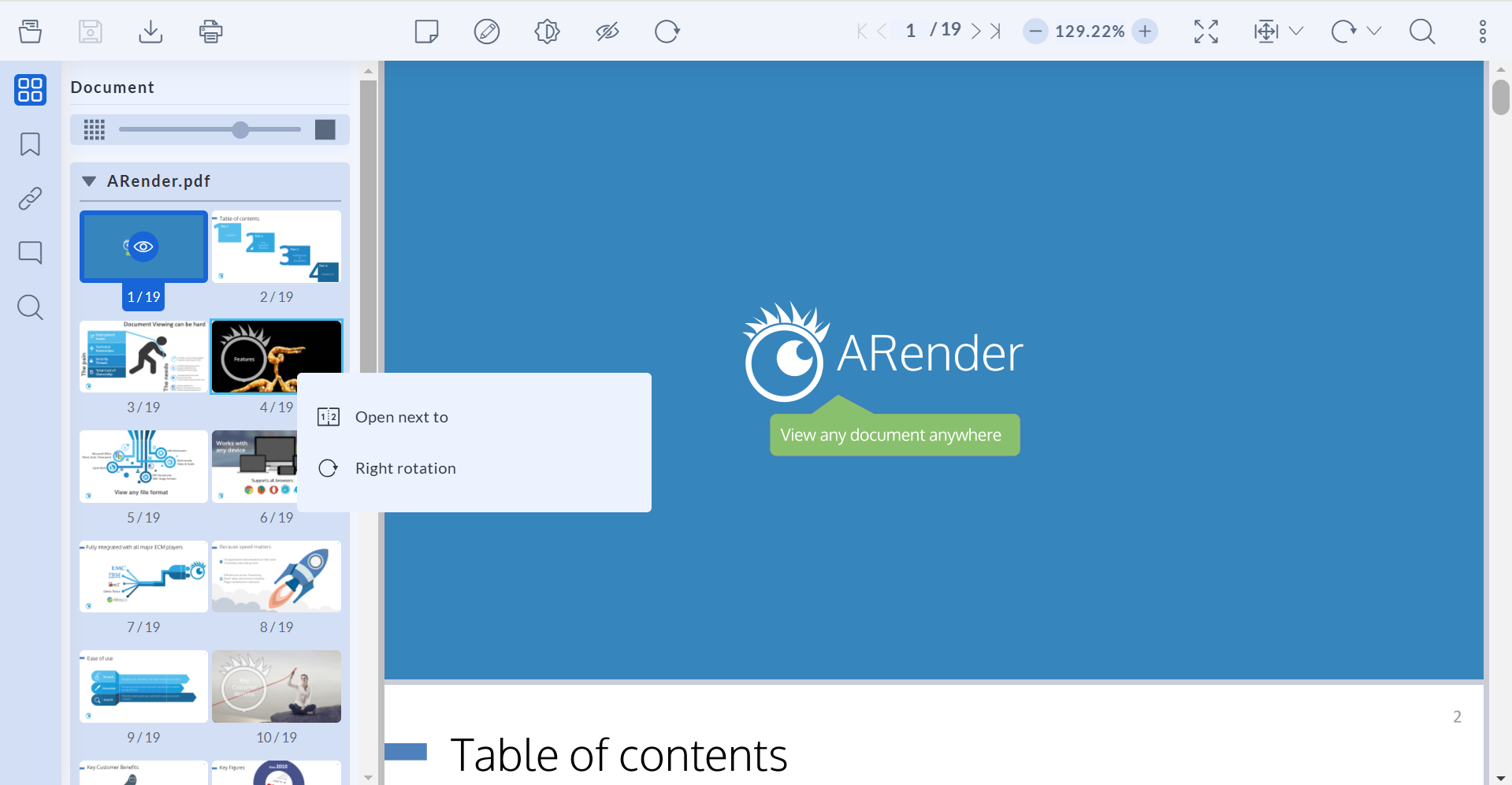Thumbnails
Introduction
The Thumbnail View in ARender offers a condensed visual representation of the document, providing users with a quick and efficient way to navigate through pages.
Highlighted Thumbnails
One of the feature is the dynamic highlighting of thumbnails based on the current page being viewed. This visual cue allows users to easily identify their current location within the document, enhancing navigation and orientation.
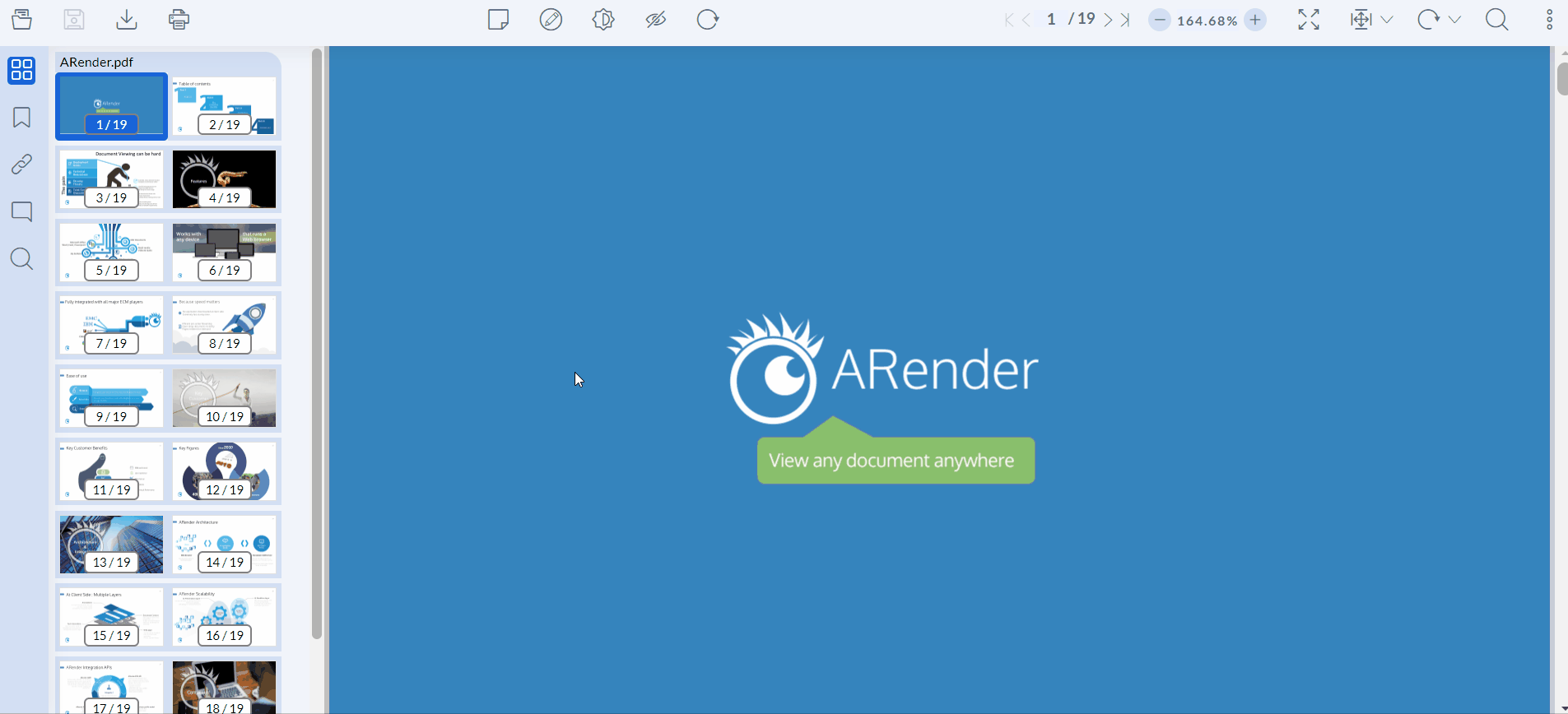
Jump to Page Functionality
Navigating to a specific page becomes effortless with the Thumbnail View. Users can simply select the desired thumbnail, and the application will seamlessly jump to the corresponding page. This feature streamlines the navigation process, saving users time and effort.
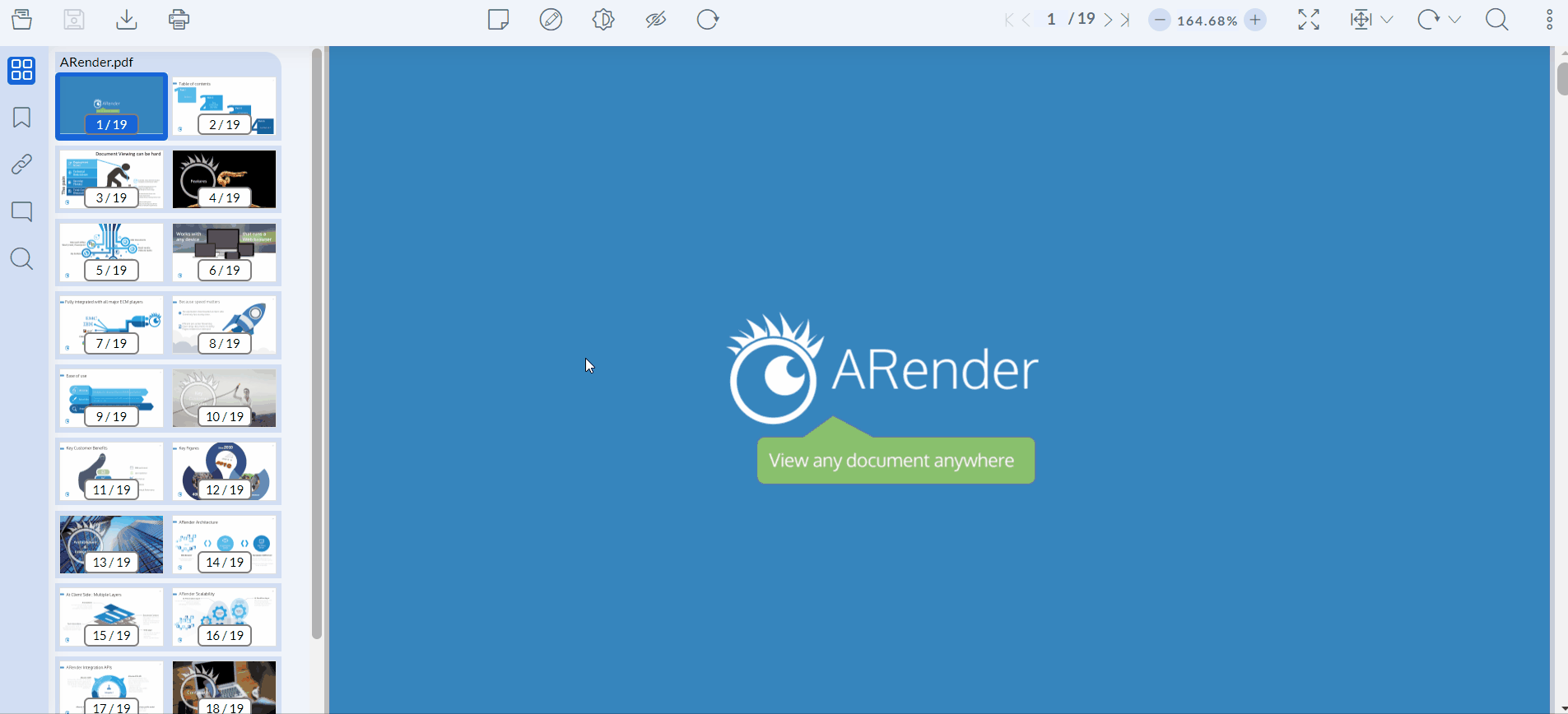
Adjusted thumbnail display structure (v2023.1.0 and later)
For those who desire control over their thumbnail view, ARender provides a dynamic slider that redefines how you interact with the document thumbnails. This feature allows you to seamlessly adjust the display structure of thumbnails.
To use this feature, you can enable it via a simple configuration setting.
ui.legacy.enabled=false
ui.legacy.enabled=false
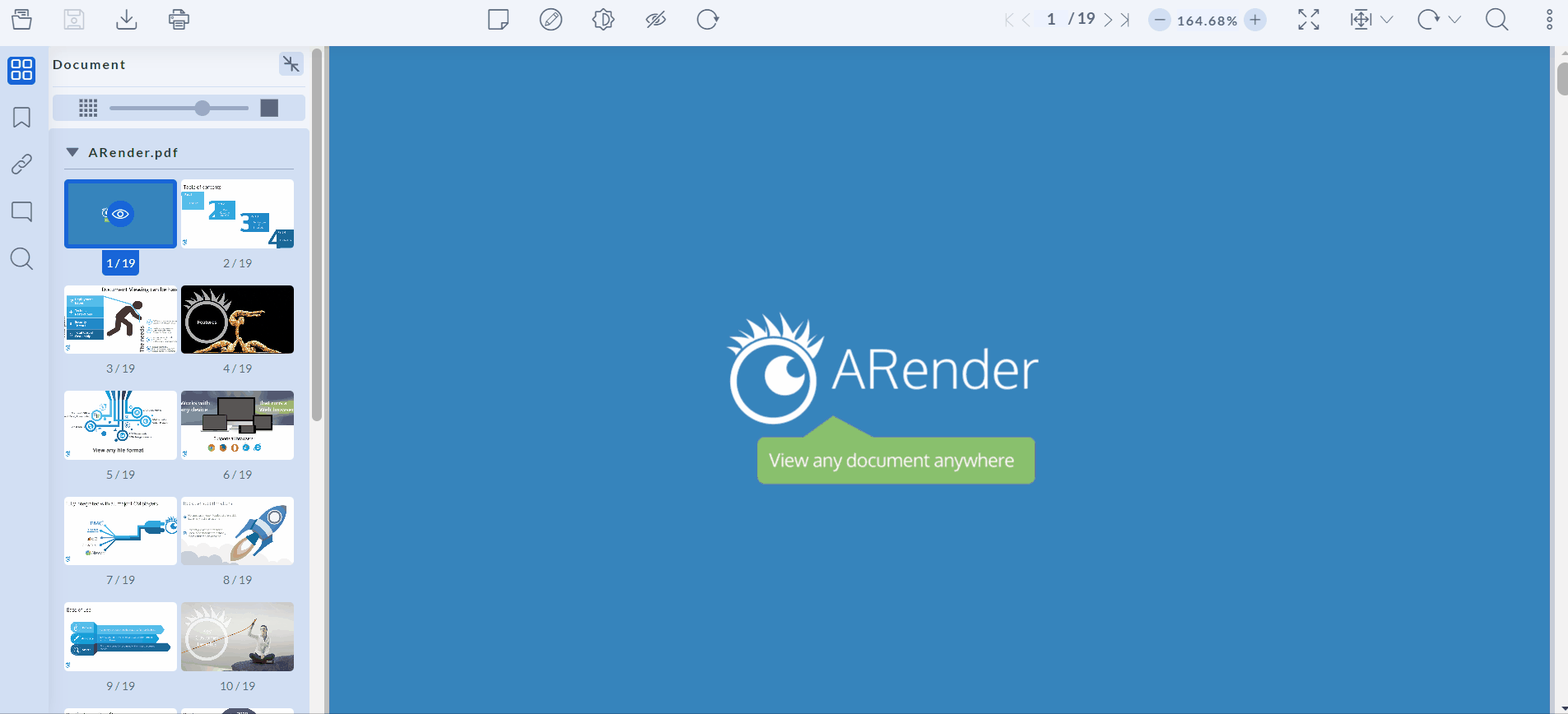
Default number of columns configuration (v2023.4.0 and later)
After enabling the previously mentioned “Adjusted thumbnail display structure” feature, thumbnails are displayed by default in 2 columns when ARender loads and when loading each new document. This default value can be changed to any number between 1 and 4.
To use this feature, you can configure it via a simple configuration setting.
thumbexplorer.columns=1
thumbexplorer.columns=1
Disabling the Anchor Creation Option (v2023.4.0 and later)
By default, when a user right-clicks on a thumbnail, a dropdown menu appears with several options including “Create anchor at this page”. It is possible to disable this option.
To disable this feature, use the following configuration parameter:
thumbexplorer.contextualMenu.createPageAnchor=false
thumbexplorer.contextualMenu.createPageAnchor=false
By default, the configuration parameter is set to true, the “Create anchor at this page” option is enabled.
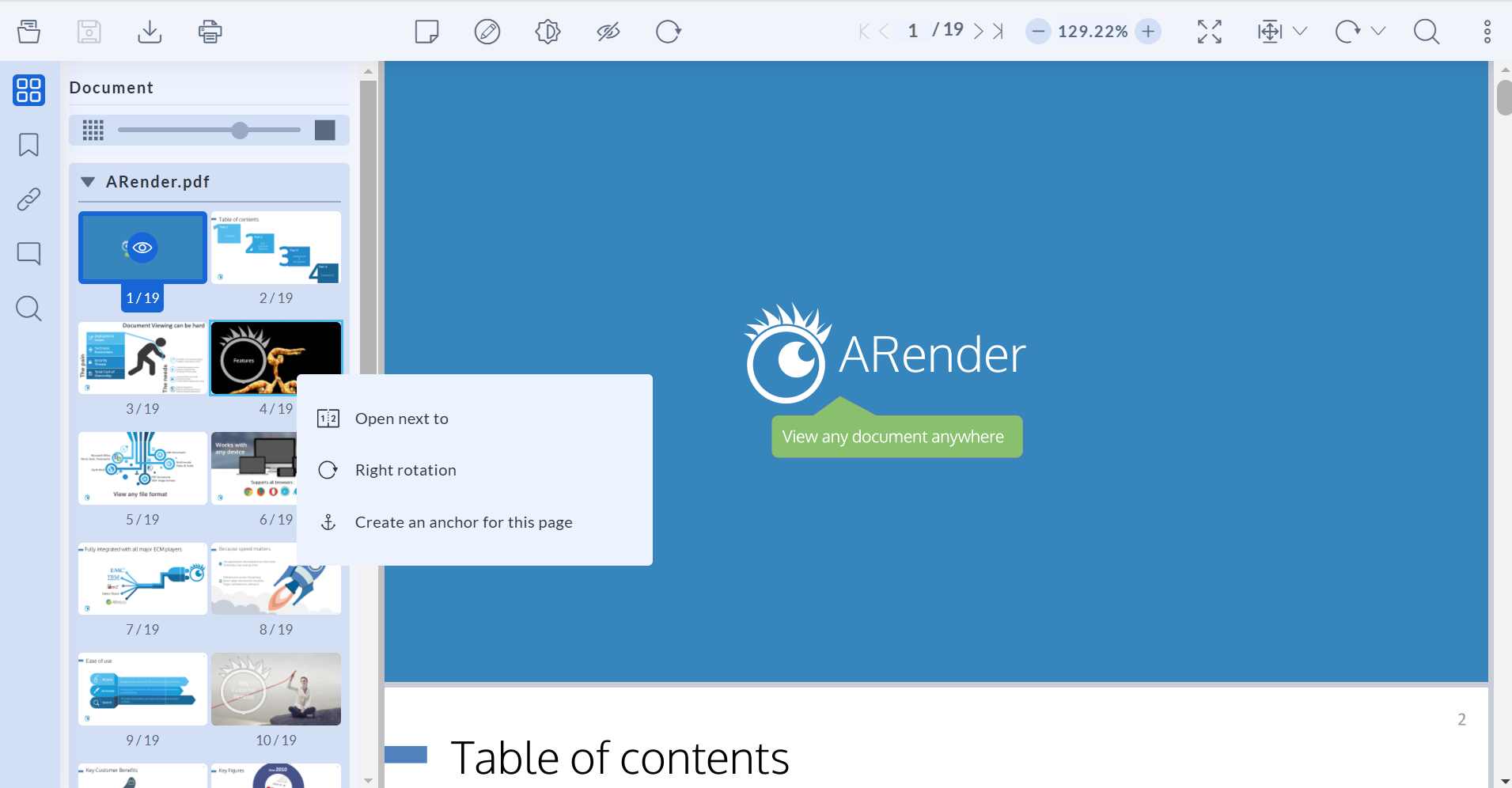
With the configuration parameter set to false, the “Create anchor at this page” option is disabled.